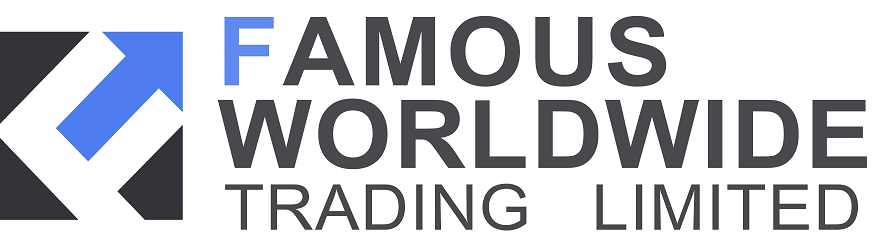All trading involves risk. Losses can exceed deposits.
Open at market
Chart
Right-click on the chart and select ‘buy/sell at market ‘qty’’
Order interface
Select ‘sell MKT’ or ‘buy MKT’ on the order interface from the top-right hand corner of the chart.
Order book
Right-click on the chart, or click the ‘display order book’ icon at the bottom left of the chart, or right-click a market’s name to bring up the order book and place a trade.
Open with a working order
Chart
Right-click on the chart at which you’d like to place the order and select ‘buy/sell limit/stop ‘qty’ @ ‘order level’’
Order interface
Select ‘horizontal/oblique limit’ or ‘horizontal/oblique stop’ on the order interface from the top-right hand corner of the chart and click on the chart to place an order.
Order book
Right-click on the chart, or click the ‘display order book’ icon at the bottom left of the chart, or right-click a market’s name to bring up the order book, and place a working order.
Close at market
Chart
Click the red cross on the left-hand side to close a position. The attached stop/limit will be cancelled accordingly. Alternatively, click the red cross on top of the chart (showing the number of total open positions) to close all positions in this market.
Order interface
Select ‘sell MKT’ on the order interface from the top-right hand corner of the chart if you have a long position. Select ‘buy MKT’ on the order interface if you have a short position. Make sure ‘S’ and ‘L’ are both unticked, otherwise this will force open a new position.
Order book
Right-click on the chart, or click the ‘display order book’ icon at the bottom left of the chart, or right-click a market’s name to bring up the order book. You can then close a position at market or all positions in the same market through the order book.
Cancel a working order
Chart
Click the red cross on the left hand side to cancel a working order. The attached stop/limit will be cancelled accordingly. Alternatively, click the red cross on top of the chart (showing the number of total orders) to cancel all orders in this market.
Order book
Right-click on the chart, or click the ‘display order book’ icon at the bottom left of the chart, or right-click a market’s name to bring up the order book. You can then cancel all the working orders in the same market through the order book.